⏩ Table of contents
- 1. Identify the infotainment system of your BMW X1 2017
- 2. Choose the right Android Auto module for your BMW X1
- 3. How to install the Android Auto module on BMW X1 2017 (step by step)
- 4. Go to Android Wireless Auto: Adapters & Options
- 5. What does Android Auto allows on a BMW X1?
- 6. Comparison table of Android Auto solutions for BMW
- FAQ: your most frequent questions
1. Identify the infotainment system of your BMW X1 2017
The first step before installing Android Auto on a 2017 BMW X1 consists in identifying the infotainment system on board your vehicle. On BMW X1 models (F48), two systems are mainly used between 2016 and 2019:
- NBT (Next Big Thing) : System used from 2014 to 2017, screen with Idrive dial without touch interface.
- EVO (NBT EVO ID4/ID5/ID6) : From the end of 2016, this system includes more modern interfaces, sometimes compatible with the touch screen depending on the finishes.
To identify yours, you can:
- Go to the main screen menu and consult the system settings.
- Check the software version in Settings> System Info.
- Or contact the support Carplaygo for diagnostic assistance.
To remember: Knowing your system (NBT or EVO) is vital to order the Android Auto module adapted to your X1 2017.
2. Choose the right Android Auto module for your BMW X1
Once you have identified if your BMW X1 is equipped with the NBT or EVO system, you can select the right Android Auto module. These modules allow a native or semi-native integration of Android Auto, often without having to modify the original beams.
🔧 Android Auto module for NBT system
This case allows you to add Android Auto Spass if your X1 is equipped with the NBT system. It connects behind the vehicle screen, keeps steering wheel controls, the original audio system and the rear view camera if present.
🧩 Android Auto module for EVO system
On a BMW X1 EVO, the module is slightly different, but offers the same services: Android Auto wireless, Google assistant voice control, and compatibility with Apple Carplay if necessary.
💡 You can consult the specific module for BMW X1 on Carplay BMW.
To remember: Each module is designed for a system type (NBT or EVO). Make sure compatibility before purchase.
3. How to install the Android Auto module on BMW X1 2017 (step by step)
One of the great advantages of the modules offered by Carplaygo is their simplicity of installation. No need to reprogram the main unit: the module is interspersed between the screen and the unit of origin.
Material required:
- The compatible Android Auto Module (NBT or EVO)
- A set of plastic disassembly (to remove interior toppings)
- A classic screwdriver
Installation steps:
- Disassemble the screen from your X1 (usually nested)
- Disconnect the video and original screen power cables
- Connect these cables to the Android Auto module, then take the new cables from the module to the screen
- Attach the housing in the central facing
- Reconnect everything and test the display
💡 Trick : Consult the official guide on Carplaygo installation guide For a detailed video step by step.
To remember: The installation is 100% reversible, without damage or permanent modification of your vehicle.
4. Go to Android Wireless Auto: Adapters & Options
If you already have Android Auto but want to avoid connecting a USB cable to each trip, the solution lies in theWireless Android Auto Adapter. It connects to the USB port of your X1 and allows you to connect via Bluetooth/Wi-Fi automatically.
Carplaygo offers a compatible adapter that even works on original Android Auto systems:
- 100% wireless connection in a few seconds
- Compatible with Android Auto and Apple Carplay
- No advanced configuration required
👉 Discover the official wireless adapter here: Wireless Android Auto Adapter
To remember: The wireless adapter keeps all the comfort of the Android auto without cables hanging, while preserving the system's responsiveness.
5. What does Android Auto allows on a BMW X1?
Once Android Auto installed on your BMW X1 2017, here is what you can do:
- 🗺️ Show Google Maps or Waze directly on the display screen
- 🎵 Check Spotify, Deezer, Amazon Music or your local music
- 📞 Make calls with Google Assistant
- 📧 Reply to your SMS or Whatsapp with the voice
- 📷 Connect a reversing camera for more security. (Available here)
To remember: Android Auto transforms your X1 screen into a real connected assistant, 100% hand-free and secure for driving.
6. Comparison table of Android Auto solutions for BMW
| Solution | Compatibility | Facility | Connection | Price |
|---|---|---|---|---|
| Carplaygo NBT module | BMW X1 from 2016 to mid-2017 | Plug & Play | Wireless | 398€ |
| Carplaygo Evo module | BMW X1 at the end of 2017+ | Easy | Wireless | 398€ |
| Wireless | Already compatible systems | Ultra simple (USB) | Wireless | 89€ |
To remember: The Carplaygo module is economical, efficient, and often more evolving than BMW origin systems.
FAQ: your most frequent questions
🔹 Do I cancel my BMW warranty if I install a module?
No, the module is reversible, it does not alter the original system.
🔹 Does Android Auto work even if I have an iPhone?
No, Android Auto is designed for Android smartphones. Pour iPhone, utilisez Apple Carplay.
🔹 Do you need a BMW update?
No, the CarplayGo modules work with the system in place. No coding required.
🔹 Can Android Auto work wirelessly?
Yes, with the Carplaygo module or theWireless Bluetooth adapter.
💬 Need help or additional information? Consult the Contact page carplaygo or search by model via our search engine.
🔁 Already customer? Follow your order here or leave your opinion in your customer area.
🙌 Ready to transform your X1? Take advantage of optimal Android Auto compatibility thanks to the modules BMW at Carplaygo.





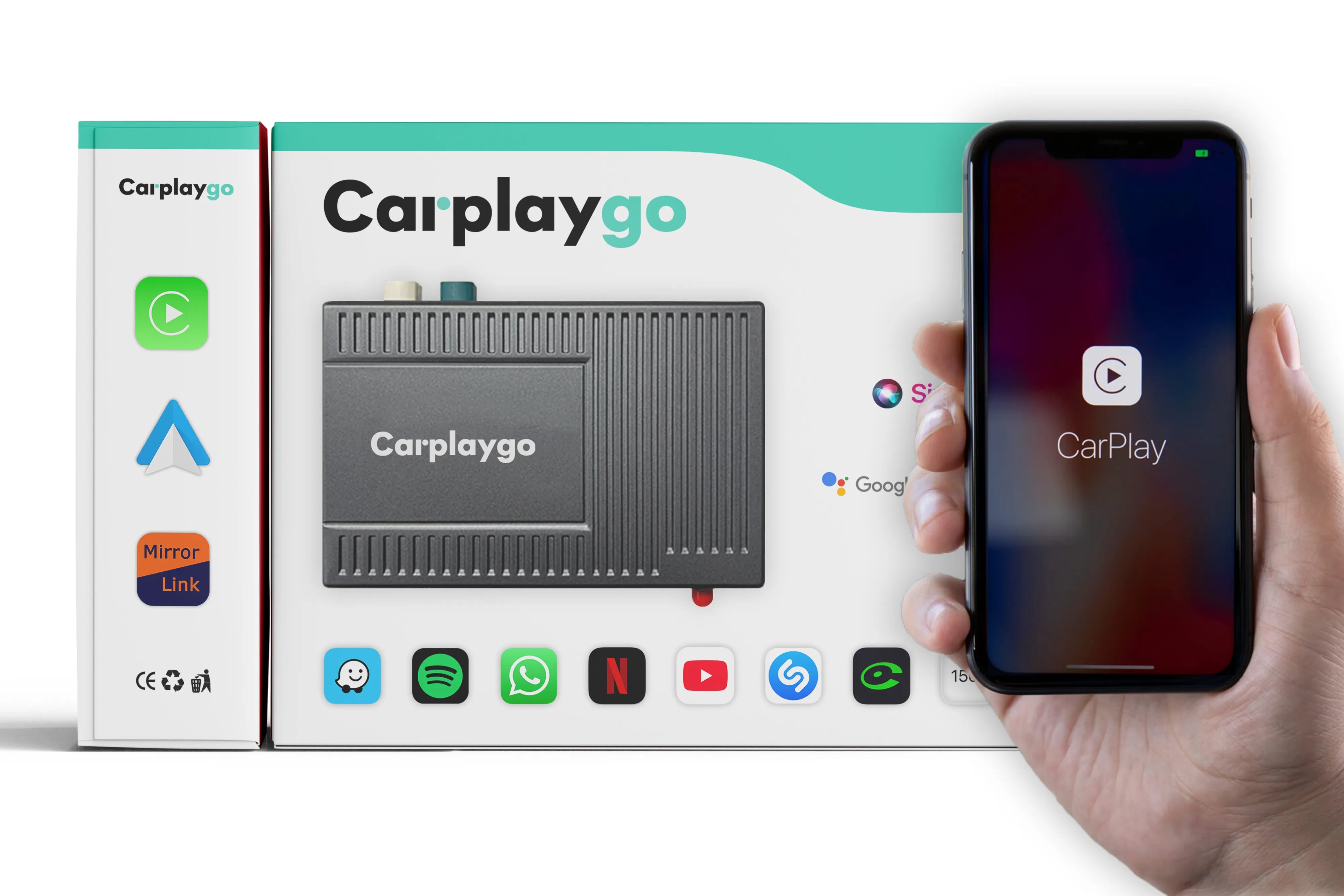

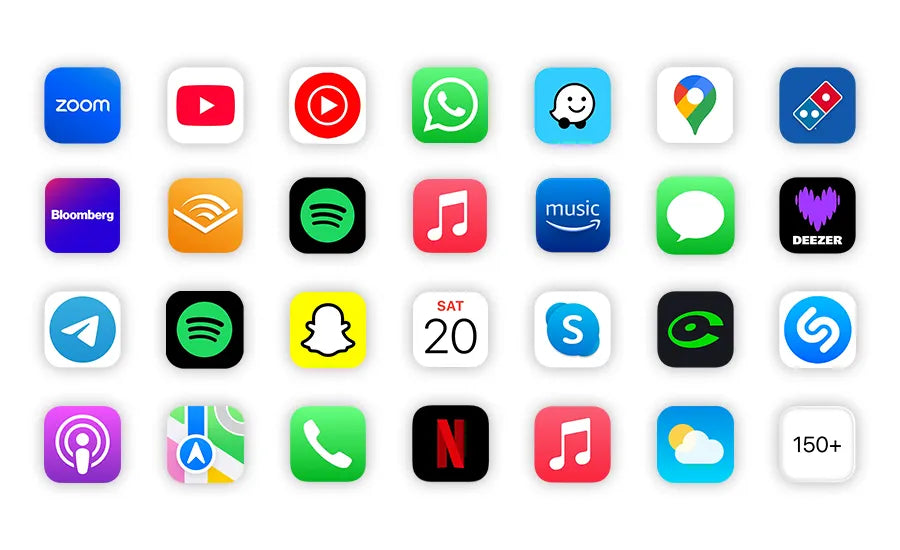








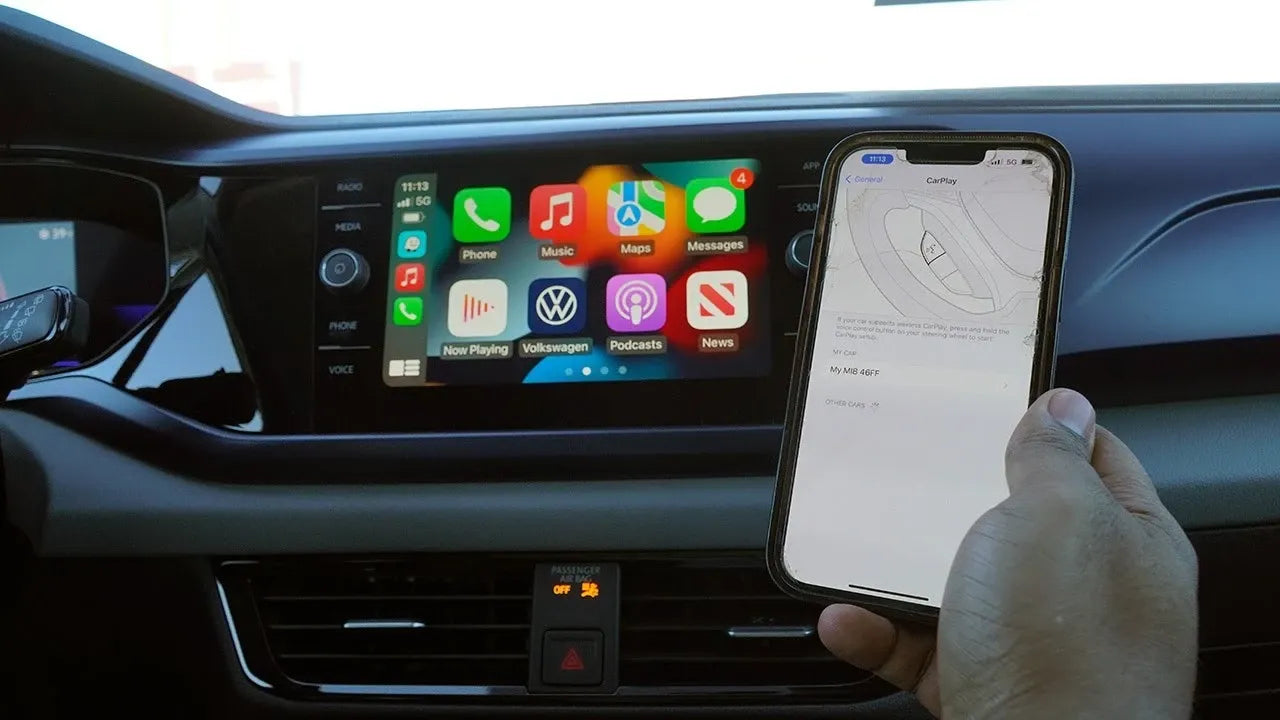










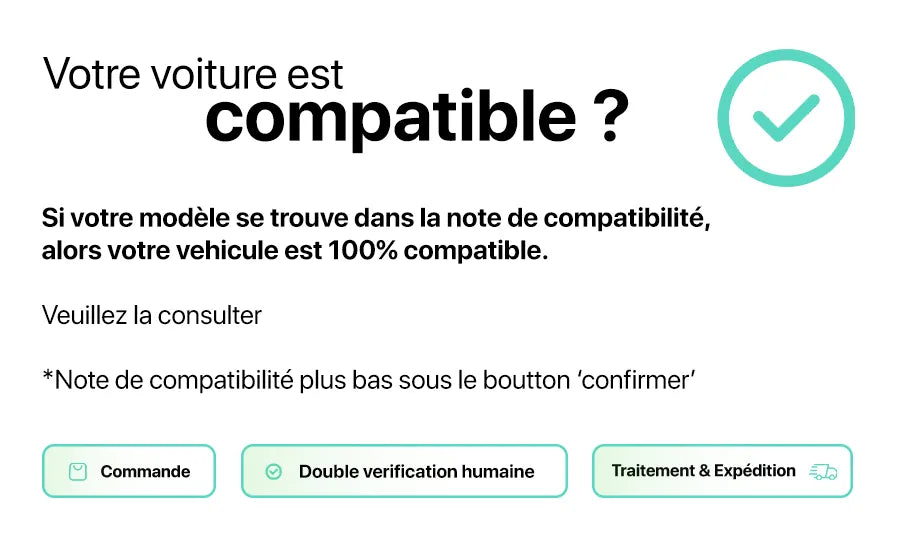
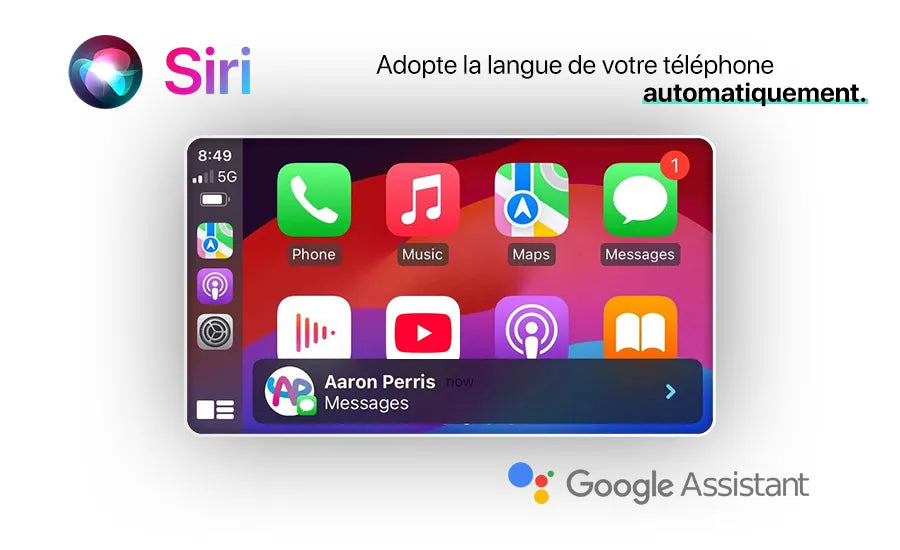



Share now:
How to install Carplay on a 220 CDI?
How to install Carplay on Alfa Romeo Giulietta 2015?